When Google announced the Accessibility menu in G Suite I was excited for the various possibilities of this tool. My focus was on the screen reader. We all learn best in various ways. Accessibility tools shouldn't be considered just for those with special needs they can benefit all of us. Screen reader allows document text to be read back to the user. It also verbalizes the menus and actions the user is taking on the screen.


While I conducted a training the Accessibility menu was asked about. I hadn't previously had the time to explore it. The menu had just appeared on the school's domain teacher thought it could help a lot of students with various tasks. I was on my Macbook Pro and turned on the accessibility screen reader, "Speak" ...nothing. Teachers were on various PC's and turned on their Speak from the Accessibility menu. Again, nothing. I had to move on with the training but aimed to circle back and explore it in my own time.
What I've found is that the Accessibility menu relies on the native device features to work with the Chrome browser. Mac relies on VoiceOver. PC relies on NVDA. Chromebooks have ChromeVox built-in. The menu assumes there is already a screen reader installed on the system and being used rather than providing a quick and easily accessible functionality switch.
My expectation and the teachers' I was training expectation was to turn on the screen reader as we turned on accessibility. Unfortunately there is a whole install and enabling procedure which complicates use for many schools due to how they are setup. Extensions for Chrome browsers are often turned off for schools with Macs and PCs. Chromebook users have it easier with the ability already setup on their operating system. The ChromeVox extension is recommended, however there's no way to turn it on and off.
Instant screen reading is what was expected but the difficulty in engaging with the Accessibility menu had me look else where for options. The menu is intended for full screen reader ability in the Chrome browser. What the teachers needed was a way to have text read back. This is a different level of accessibility from what the Accessibility menu provides. I pulled up an extension I've used with English language learners called Read Aloud: A Text to Speech Voice Reader. The extension allows more reading control and highlighting of text with voice selection.
To further complicate usage of Accessibility tools there is a long list of complicated key stroke combinations to access various elements on the screen. If you have ever had the change to unlock a secret level through some button clicks on your controller Accessibility is very similar. You don't unlock a hidden level after pressing Ctrl+ ⌘ + Shift + N you just move to the next table. The list of these key codes is immense and requires further memorization to take advantage of. Such elements create further barriers to accessibility. There is also no access to customize such key codes to accommodate a user. We really need to rethink how we provide access to elements on the screen.
I applaud Google for including Accessibility features in the G Suite, but I'm ultimately disappointed in how the Accessibility needs to be setup, the lack of simple controls and transparency for usage. Don't expect to turn on the Accessibility Menu and find things accessible. Ultimately we need to provide users various levels of accessibility and accessibility needs to be easily accessible and adaptable for all.

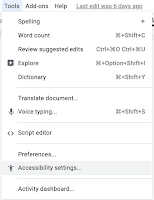




You will get a welcome present of free coins or free spins to get you started 카지노사이트 and then there are loads of deal of} methods to maintain accumulating free coins as you play. Here at Casino.org we fee the best free slots games, and provide a selection of unbeatable free on-line slot machines for you to can} play right now - just take a look via our games list. Once you find one that takes your fancy, you can be up and working inside minutes.
ReplyDeleteThe beauty of the sshpass website is its simplicity and accuracy. It gives developers exactly what is needed to use the tool without overwhelm. Its direct, text-based format makes it fast to navigate and perfect for command-line lovers.
ReplyDeleteThe performance and design of Lemuroid are outstanding. It handles games flawlessly, supports external controllers, and stays ad-free. Retro gaming has never felt so accessible and enjoyable. Big respect to the developers for keeping it free and fully open source!
ReplyDeleteSocksDroid has exceeded my expectations with its clean design, helpful content, and excellent usability. The website is easy to navigate and provides exactly what users need without confusion. I’m grateful for the professionalism and effort behind such an effective online resource.
ReplyDelete